Any database engine in just a few seconds
MySQL
PostgreSQL
Redis
OpenSearch
ClickHouse
Kafka
RabbitMQ
Documentation
Simple and predictable pay-as-you-go pricing
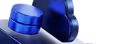
Each plan includes free bandwidth
Need help selecting
a database or plan?
hand or even if you're simply not sure where to begin.

How to Use Managed Databases
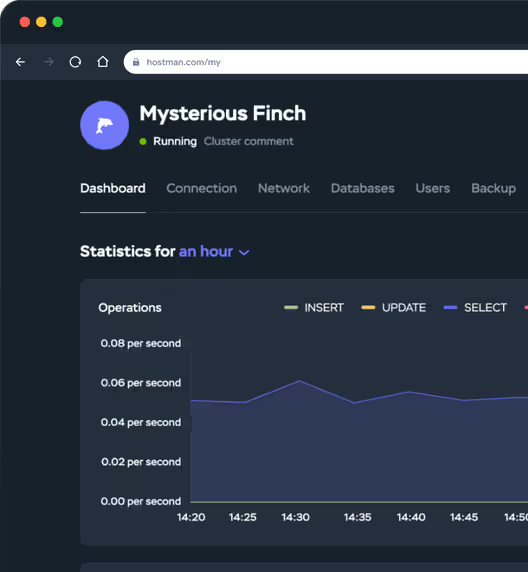
What is a Managed Database
and Why Use it?
Use Cases Across Industries
E-commerce
SaaS Applications
Mobile Applications
Analytics and BI
Fully Managed vs Self-Managed Databases
Feature
Fully Managed Database
Self-Managed Database
Compare Hostman with other providers
Launch your Managed Database on Hostman
✓ No credit card required
Why tech teams choose Hostman
99.98% SLA uptime
Clear, pay‑as‑you‑go pricing
24/7 expert support
Code locally, launch worldwide
centers across the US, Europe, and Asia.

Hear it from our users
"Hostman Comprehensive Review of Simplicity and Potential"
"A perfect fit for everything cloud services!"
"Superb User Experience"
"Streamlined Cloud Excellence!"
"Seamless and easy to use Hosting Solution for Web Applications"
"Availing Different DB Engine Services Provided by Hostman is Convenient for my Organization usecases"
"Hostman is a great fit for me"
"Perfect website"
"Simplifying Cloud Deployment with Strengths and Areas for Growth"
"Streamlined Deployment with Room for Improvement"
Trusted by 500+ companies and developers worldwide
Start with tutorials
Dedicated Servers Are Now Available on Hostman
Top Alternatives to Speedtest for Checking Your Internet Speed
IT Cost Optimization: Reducing Infrastructure Expenses Without Compromising Performance
Apache Kafka and Real-Time Data Stream Processing
How to Embed an AI Agent on Your Website Across Multiple CMS Platforms
VMware Cloud Director: What It Is and How to Use It
How to Automate Data Export Using n8n
How to Create a Server in Counter-Strike 2
How to Migrate From Zapier to n8n and Organize n8n Workflows
How to Create and Deploy a NestJS Application
More cloud services from Hostman
Cloud Servers
Apps
Kubernetes
Firewall
Answers to Your Questions
Getting started is simple. In the Hostman control panel, you can deploy a managed database in seconds—just like ordering from an online store. Choose your DBMS and configuration, and we handle the rest. No manual setup or environment tuning needed—our database managed services let you focus on development while we manage operations.
With managed databases from Hostman, you eliminate the overhead of installation, updates, scaling, and security. Our database managed services provider ensures automation, expert support, and high availability—reducing labor costs and accelerating your development cycle.
Each managed database cluster follows the selected pricing plan. Within a cluster, you can create unlimited databases, with total usage governed by your chosen resource allocation. You’re only limited by the resources tied to the tariff.
We follow strict security protocols. Only authorized users can access data via the Hostman control panel—no third-party interfaces required. All managed database services are hosted in Tier III data centers with compliance to ISO, PCI DSS, and GDPR standards. You can also add DDoS protection and private network configurations for sensitive data.
Yes. You can perform manual or automated backups through the Hostman control panel—daily, weekly, or monthly. Our managed database services help you maintain full control over your data protection strategy.
Absolutely. Scaling resources up or down is done with just a few clicks. Unlike traditional setups, our managed database service allows fast vertical scaling via the control panel. Need to scale down? Our support team will assist immediately.
Yes. Hostman provides free migration assistance. Simply create your managed database and submit a migration request—our engineers will handle everything swiftly and securely.
The Hostman control panel includes real-time graphs for CPU usage, disk space, buffer activity, and more. Our managed database services include integrated monitoring to help optimize performance and capacity planning.
You can use popular tools like Adminer or phpMyAdmin, or manage everything directly via the Hostman control panel. Our platform enables user access control, parameter editing, resource planning, backup scheduling, IP whitelisting, and more.
Yes. We provide a 99.98% SLA for availability, backed by Tier III data centers, robust infrastructure, and a dedicated database managed services provider team. Your databases remain reliable and accessible at all times.
Automatic scaling isn’t available yet, but you can quickly upgrade your DBaaS plan whenever you need more power.
Just head to your cluster in the Database section, open Configuration → Change plan, pick the new setup, and confirm. The cluster will restart, and your upgrade will be ready to go.
If you’d like to downgrade later, our support team will be happy to help.
Our team of expert developers and system administrators is available 24/7. Reach us anytime via chat, email, phone, or any messenger. As your trusted database managed services provider, we respond within minutes to resolve any issue.
Start building with ease
✓ No credit card required


