SQL Database
Hosting

SQL Databases for every purpose
Redis
MySQL
MongoDB
PostgreSQL
RabbitMQ
ClickHouse
Simple and predictable pricing
for what you use.
One panel to rule them all
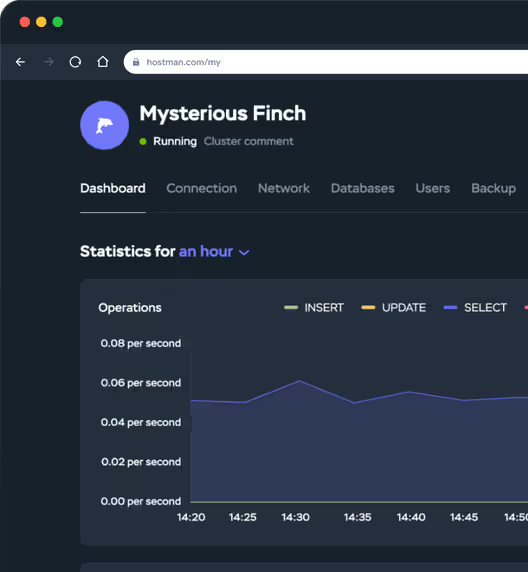
Hear it from our users
"Hostman Comprehensive Review of Simplicity and Potential"
"A perfect fit for everything cloud services!"
"Superb User Experience"
"Streamlined Cloud Excellence!"
"Seamless and easy to use Hosting Solution for Web Applications"
"Availing Different DB Engine Services Provided by Hostman is Convenient for my Organization usecases"
"Hostman is a great fit for me"
"Perfect website"
"Simplifying Cloud Deployment with Strengths and Areas for Growth"
"Streamlined Deployment with Room for Improvement"
Start turning your ideas into solutions
with Hostman products and services
Cloud Servers
Apps
Object Storage
Kubernetes
Trusted by 500+ companies and developers worldwide
Global network of Hostman data centers
or even across the world.

Dive deeper into how to utilize our SQL databases
How to Import and Export Databases in MySQL or MariaDB
How to Create a MySQL Database Dump
MySQL Data Types: Overview, Usage Examples & Best Practices
How to Show Users in MySQL
How to Secure MySQL Server
How to Install MySQL on Debian
Creating an SSH Tunnel for MySQL Remote Access
How To Use Triggers in MySQL
The UPDATE Command: How to Modify Records in a MySQL Table
How to Find and Delete Duplicate Rows in MySQL with GROUP BY and HAVING Clauses
Answers to Your Questions
Hostman supports all popular database management solutions, from MySQL and PostgreSQL to open-source solutions like Apache Kafka and OpenSearch.
Launching a new project will take just a few minutes - simply use the Hostman control panel. Immediately after payment, you can start using your SQL database.
- Tier III Data Centers: All SQL databases are hosted on secure infrastructure in Tier III data centers, ensuring robust physical and network-level protection.
- Continuous Monitoring: Hostman’s team actively monitors both server stability and data security to prevent threats and ensure high availability.
- Automatic Backups: Ensure that you can restore data quickly when needed.
- Data Isolation: Each database runs in an isolated environment, minimizing risks of unauthorized access.
You can easily add resources as you see fit anytime right from the Hostman control panel, and pay only for what you use with hourly billing. Need to scale down? Just drop a message to our friendly support team, and they’ll help you out.
You’re free to use any SQL monitoring tool you like—Hostman doesn’t lock you in. We ensure stable, efficient database performance by default.
Hostman's technical specialists constantly handle database updates and release verification. You can install the latest stable versions directly from the control panel.
Configure your server directly in the control panel or use a configuration file (deliver it to the server with a single PUSH).
In the Hostman control panel you can always:
- Enable or disable free automatic backups.
- Set the amount of replicas.
- Set the schedule: every day, once a week, or once a month.
- Add comments when creating backups manually.
We ensure compatibility with all major SQL clients by using standard connection protocols and fully supporting SQL language specifications.
Do you have questions,
comments, or concerns?
whether you need help or are just unsure of where to start.
